Spotify is an amazing service which provides access to millions of songs with an application available on all popular platforms.
Still, it is sometimes required to either switch from paid subscription Spotify to a free one or cancel the account all together. We will cover both scenarios in this guide.
Cancel Spotify Premium
Account cancelation functionality is not available in Spotify mobile and desktop apps. You can cancel Spotify paid subscription using Spotify website interface. Subscription cancellation is performed by switching from Premium to Free version of Spotify. In order to start the cancellation process, you need to navigate to http://accounts.spotify.com/.
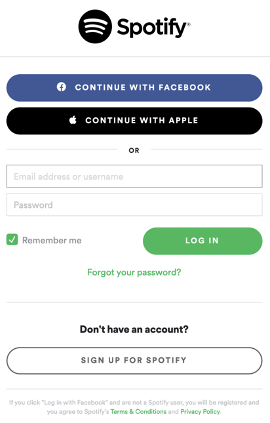
Sign in to your Spotify account using either your Spotify credentials or your Facebook or Apply logins.
After login you will see a confirmation page where you can click on “Account Overview” button to proceed to your account.
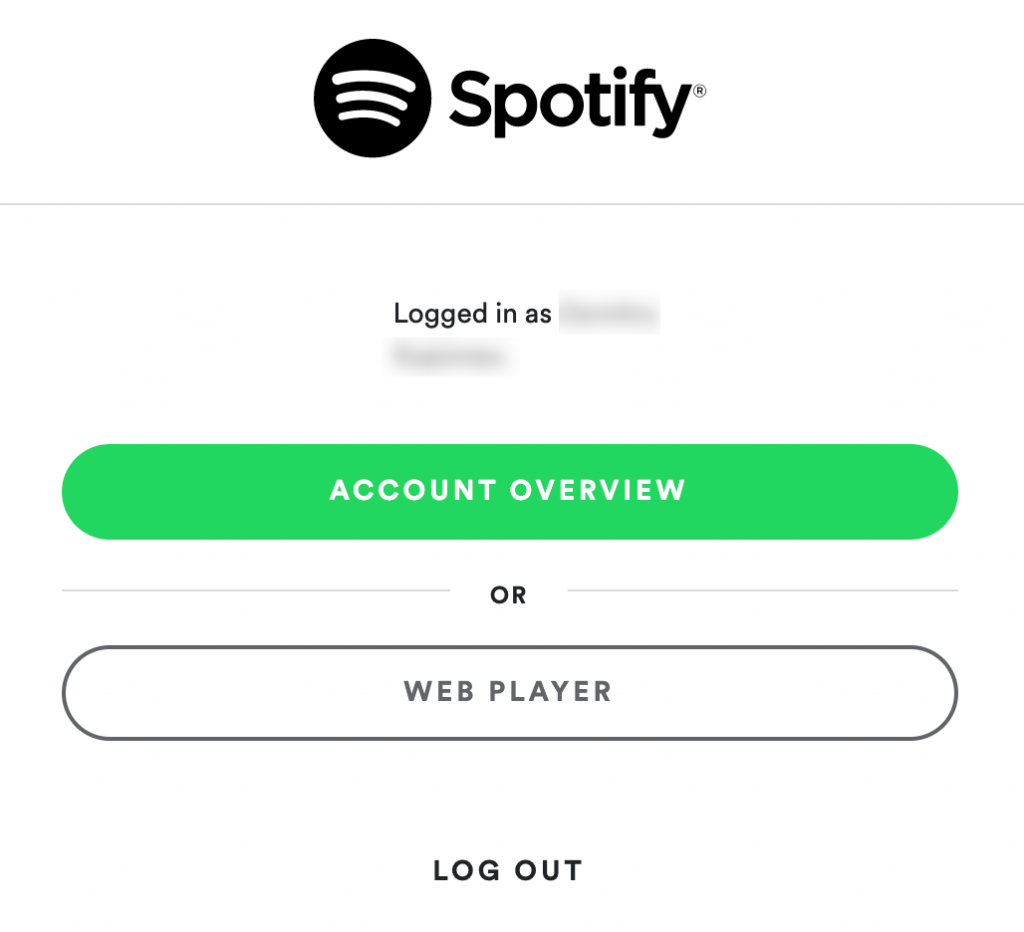
On the “Account Overview” page click on “Available plans” item in the sidebar menu. You will see your current plan and the list of available plans.
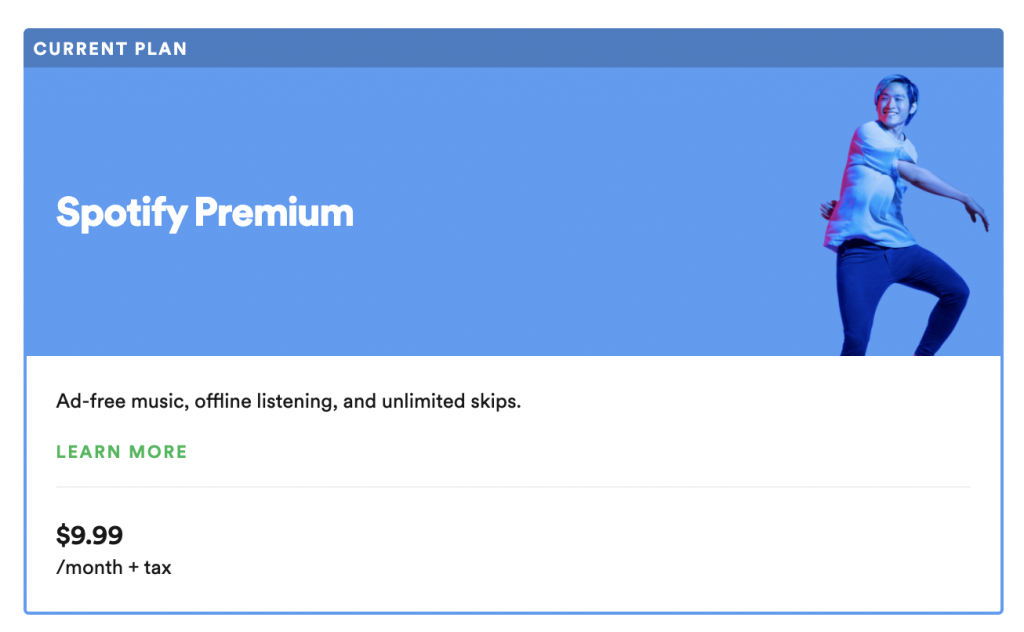
Cancellation is done by switching to the Spotify Free plan.
Look for the “Spotify Free” in the list of the available plans (you may need to scroll for it). Inside the “Spotify Free” section you will see “Cancel Premium” button. Click on this button to initiate the cancellation process.
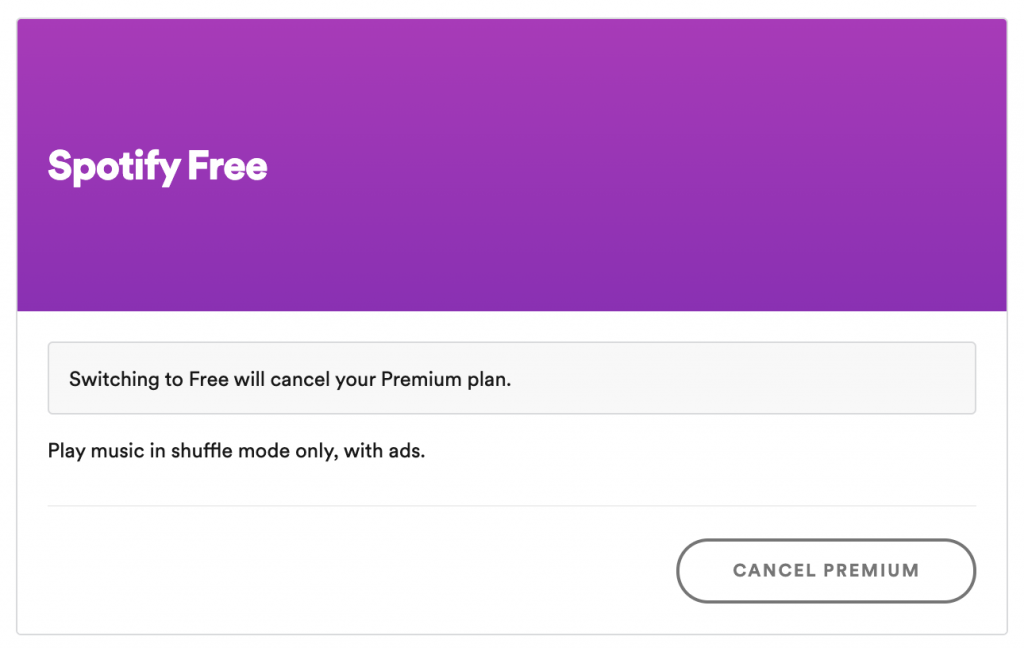
You will see a “Cancel Premium” confirmation page. There you will be asked to confirm if you really want to cancel your premium Spotify subscription. Click on “Yes, cancel” button if you want to proceed.
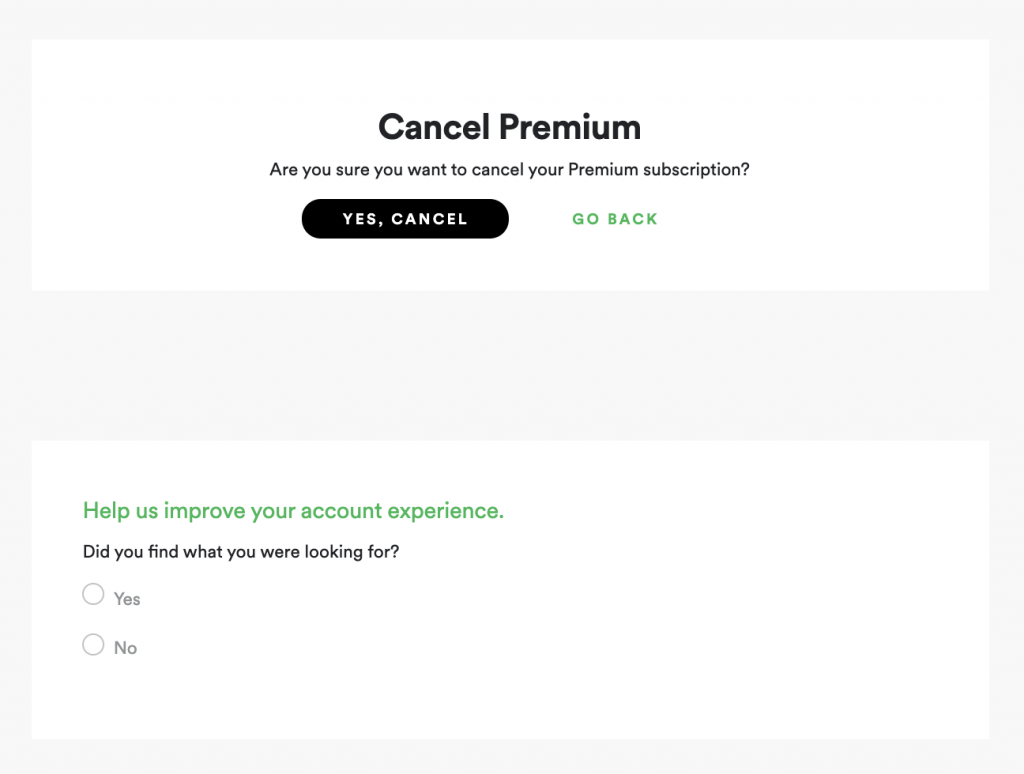
Cancel Access by Applications
Your Spotify subscription could be shared with and used by many different compatible applications which includes Amazon Alexa, Google Home and others. If you are concerned about privacy or don’t want to use Spotify on the specific application you can remove access to your Spotify account by this specific app.
To do it you need to login to your account on a http://accounts.spotify.com/ page.
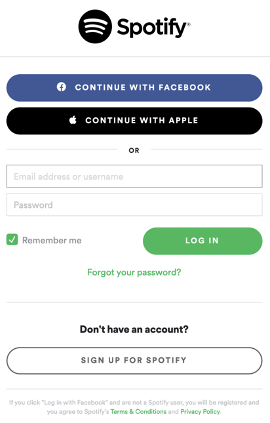
After login in you should select “Apps” in the sidebar on the left. You will see list of the apps which have access to your Spotify account.
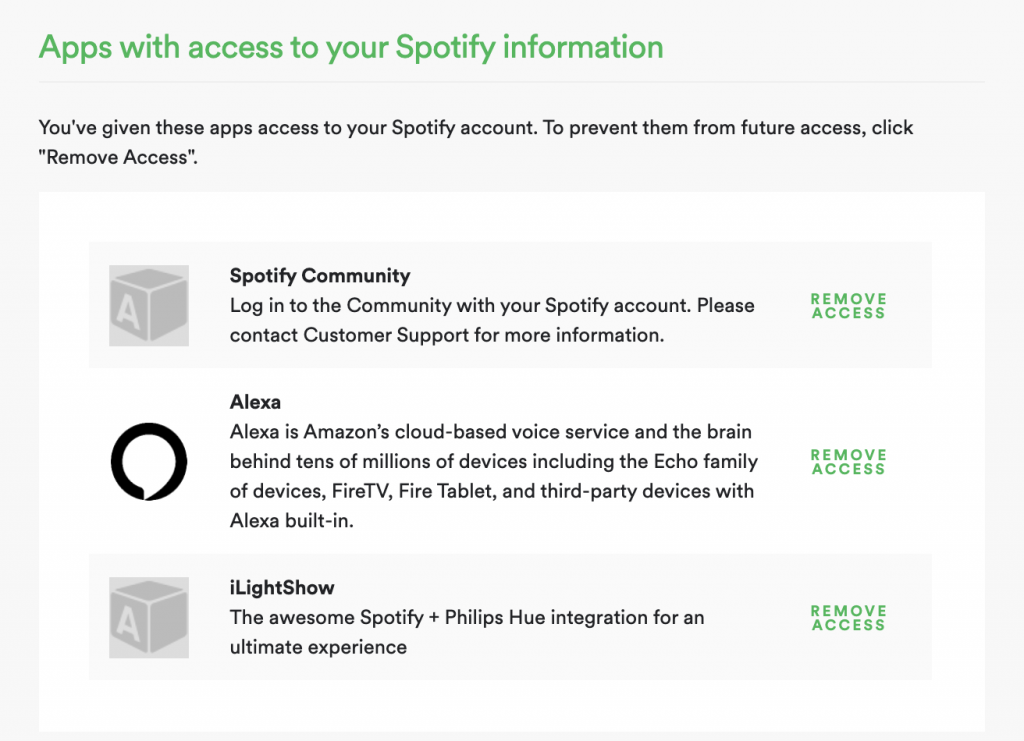
Click “Remove access” button to the right side of the app you want to remove access for. This will remove the connection between the app and your Spotify account. The app won’t be able to use your Spotify data anymore. If you need to use the app with Spotify again you will need to reconnect it.