Gmail is one of the products available from Google. You can cancel Gmail account without cancelling your entire Google account. In order to cancel your Gmail account, you need to have a backup email which will be used to manage your Google account when Gmail account will be cancelled. You won’t be able to cancel Gmail without having backup e-mail available.
To proceed with Gmail account cancellation, you need to first login to your Gmail and click on the round icon with first letter of your name at the top right corner of the screen. You will see a menu like shown below where you will need to click on “Manage your account” to proceed to your Google and Gmail accounts settings.
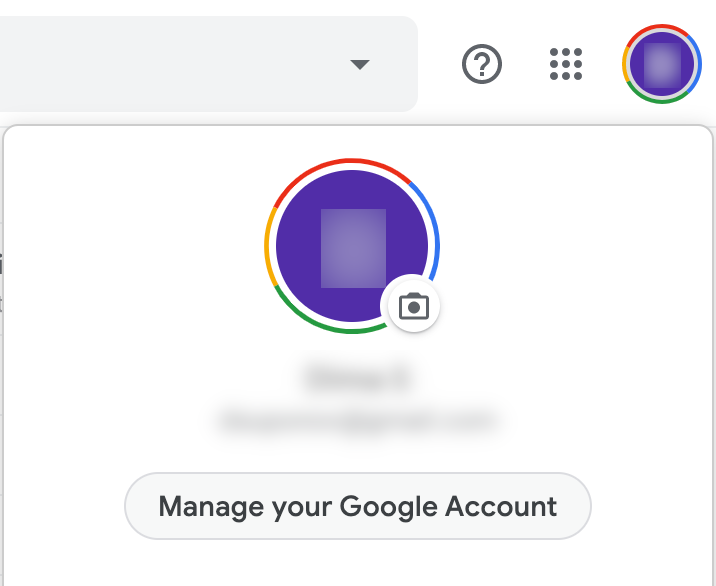
In the Google account settings screen, you will see all available options for managing your Google account including settings of your Gmail account. To proceed with Gmail account cancellation, select “Data & personalization” tab. You will see all settings related to downloading data from your account, personalizing it and deleting features from it. Scroll down to find “Download, delete, or make a plan for your data” section in the “Data & personalization” settings. Look for the “Delete a service or your account” option and click on it as shown below.
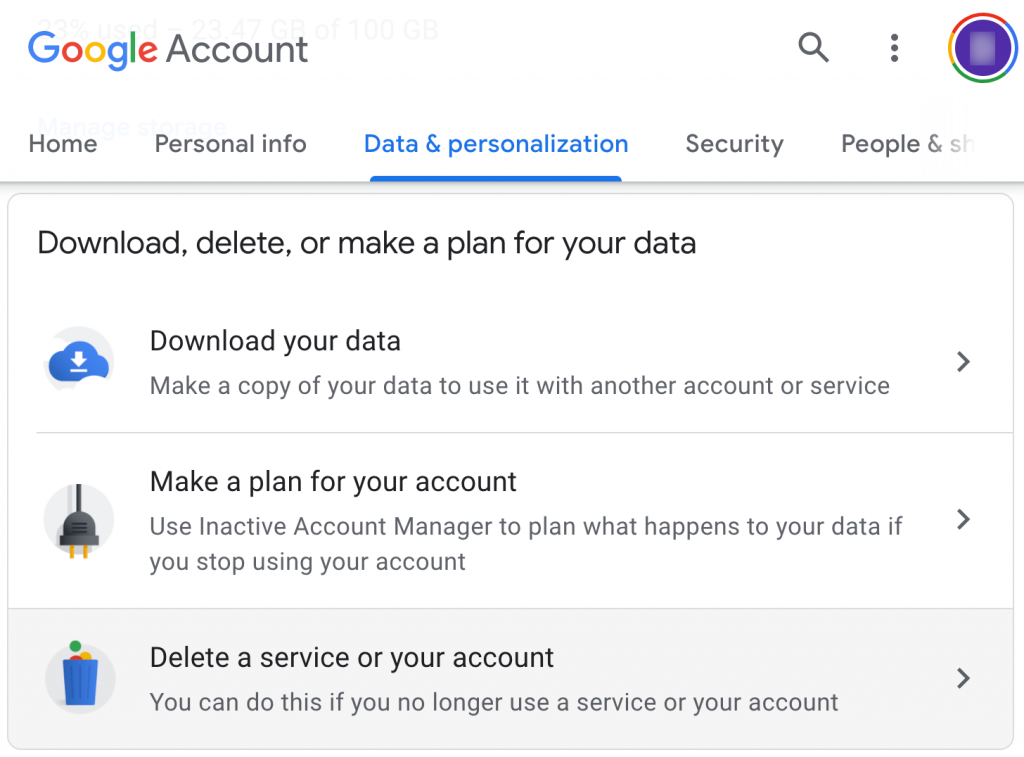
You will see “Delete a service or your account” screen. There you need to select “Delete a Google service” option.
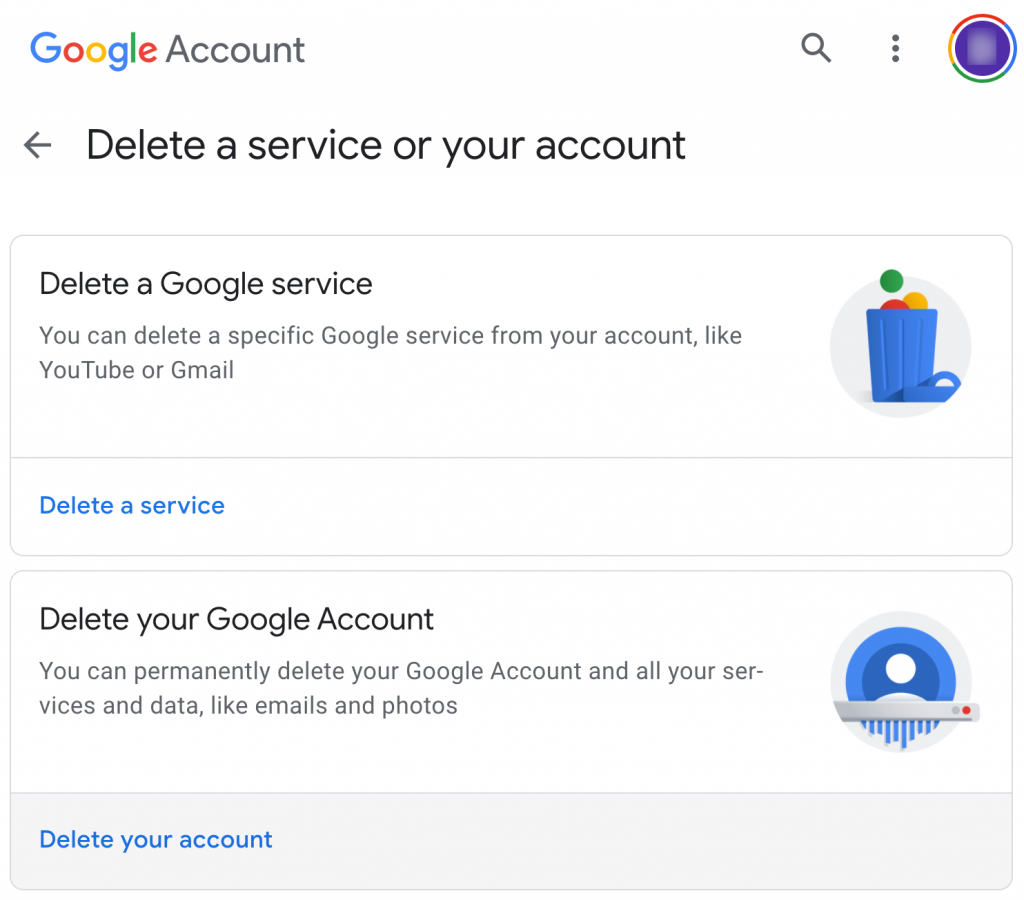
Select “Delete a Google service” to proceed with Gmail account deletion.
You will see a list of all available Google products you’re subscribed to.
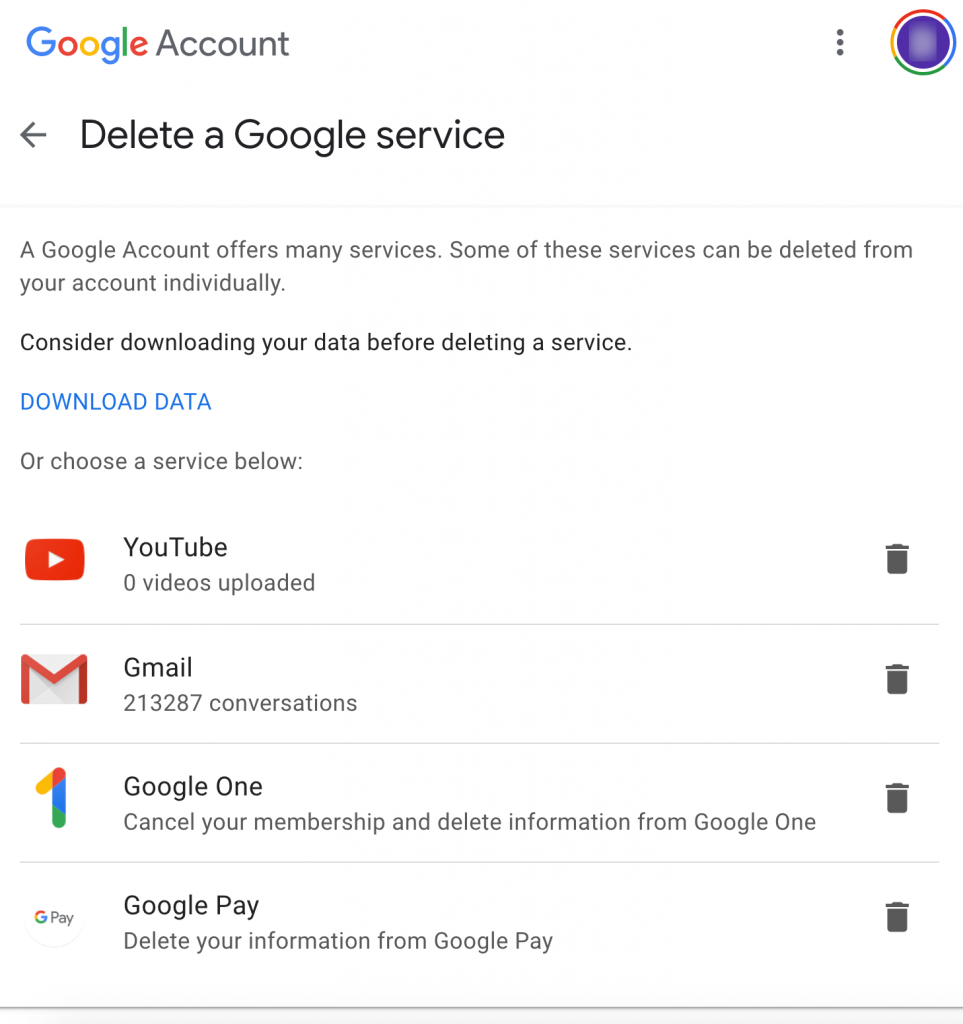
Before continuing with Gmail account deletion, it is recommended to select “Download Data” option on this screen to backup all data you have in your Gmail account. If you click on this option, you will see the following screen. In the “Google Takeout” page you can select what exactly you want to download. For Gmail it is recommended to back up your Mail in MBOX format and your Contacts in vCard format as shown below.
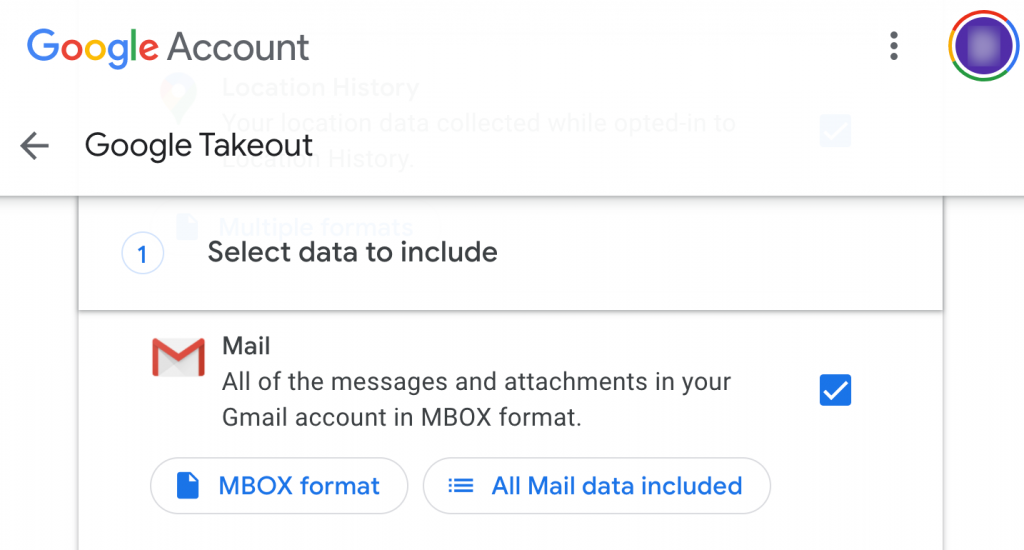
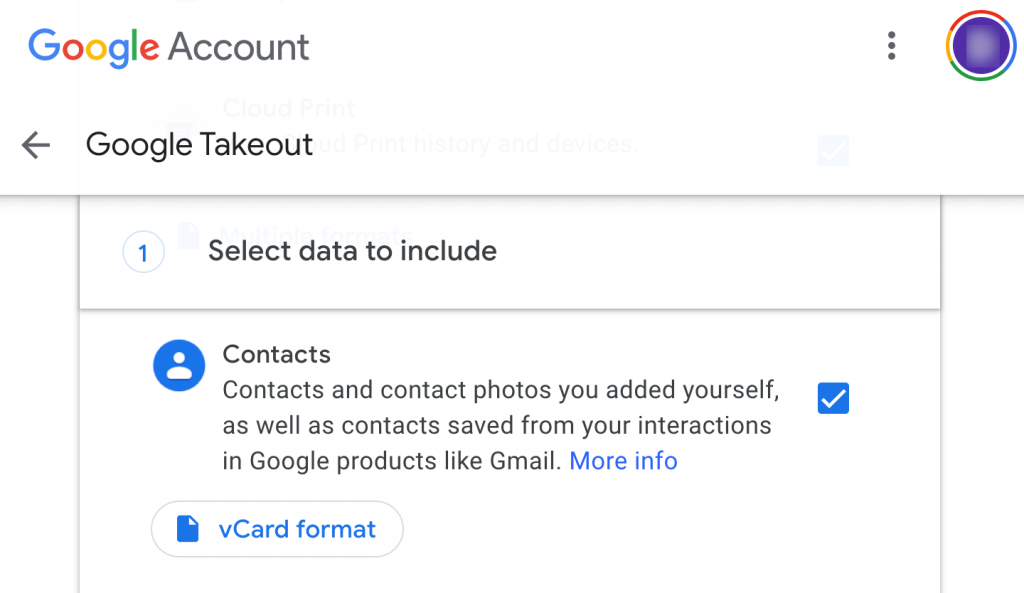
After backing up your Gmail and contacts data you may click on the back arrow before the “Google Takeout” to return to the “Delete a Google service” page. There click on a trash bin icon next to Gmail to start Gmail account deletion process. You will be presented with a screen where you will need to enter your backup e-mail which will be used for all your other Google products when your Gmail account will be deleted.
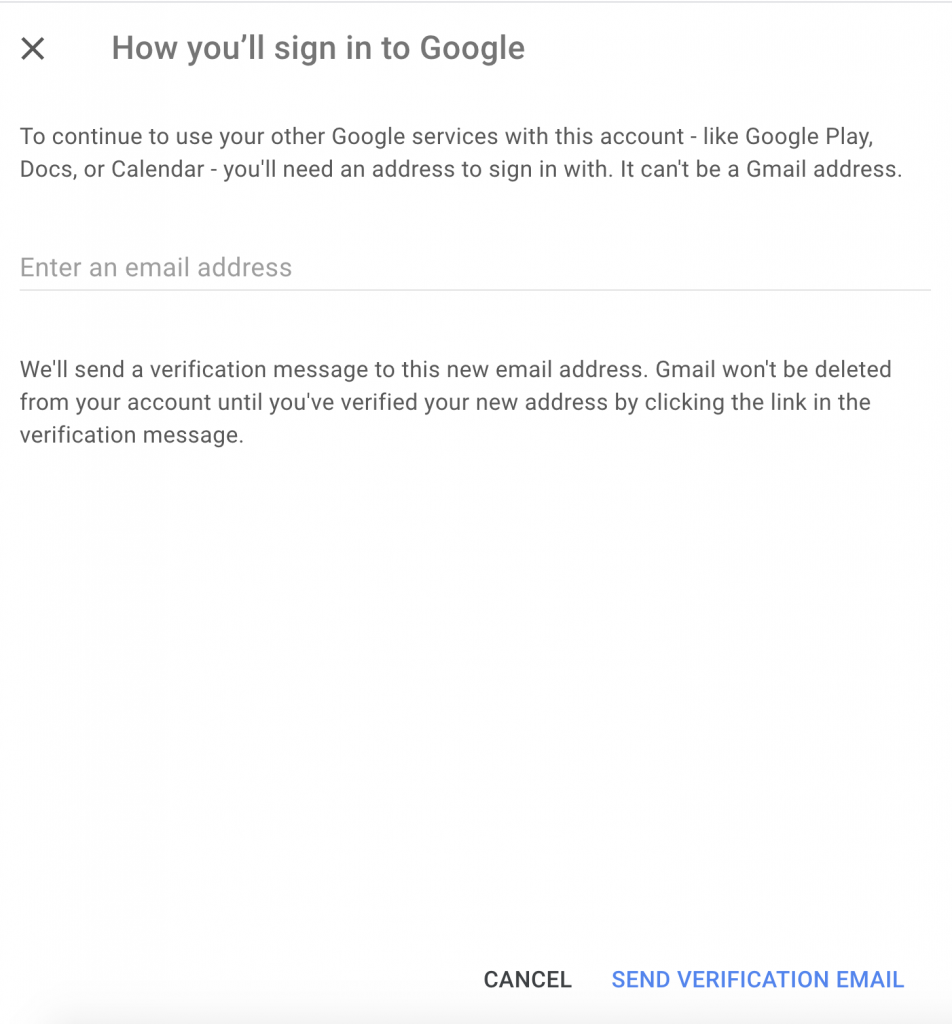
Enter your backup e-mail and click on “Send verification email” link. You will receive an e-mail in your backup e-mail account asking to confirm Gmail account deletion. Once you confirm it your Gmail account will get deleted and all your Gmail data will be deleted. All of your Google products will be switched to the backup e-mail your provided and you will need to use it when logging it instead of your old Gmail e-mail address.