PayPal payment provider is very easy to use and widely popular for internet payments. Still, when something goes wrong and you need to do some certain not very straightforward actions with your PayPal account things can get complicated. This includes cancelling active subscriptions you have on your PayPal account. Even though cancelling the subscription is relatively straightforward it may not be easy for users to find a place in PayPal user interface where the subscription payments functionality is located.
To cancel a subscription which you have on your PayPal account you need to perform following actions.
Login to your PayPal account, tap on the main menu button or your name at the top right corner. In the popup menu choose account settings as shown on the screen below.
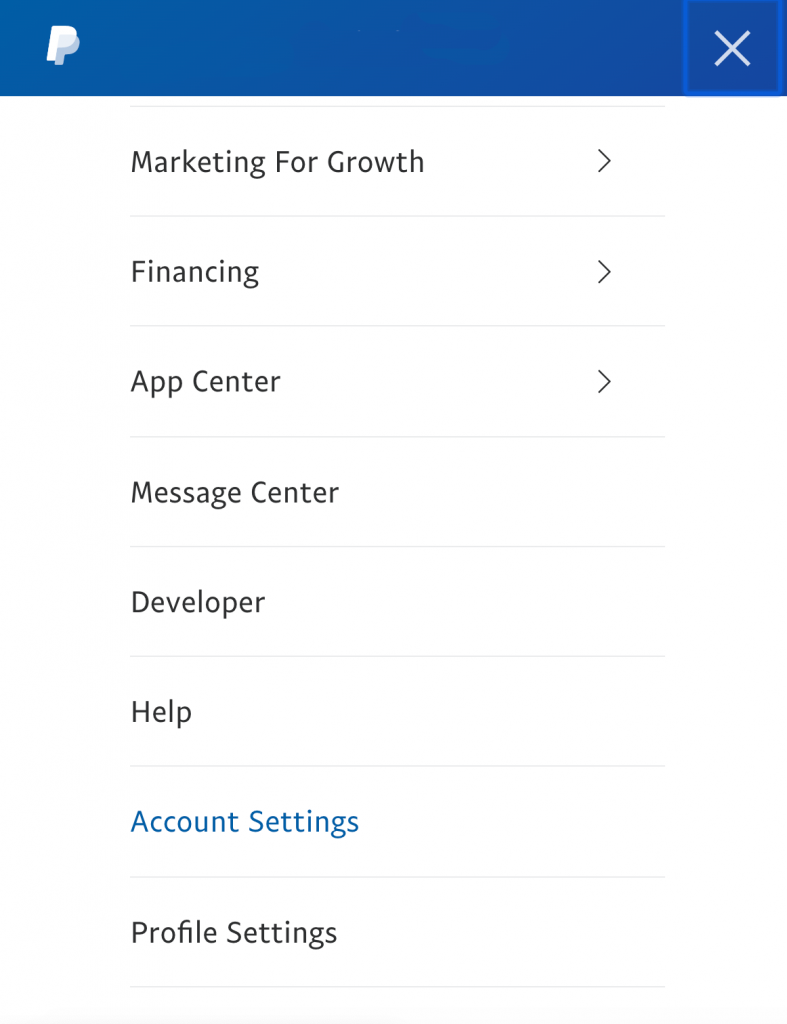
In the “Account Settings” menu which will appear on the right choose “Money, banks and cards” option. You will see different payment options associated with your account. Scroll down to the very bottom of this list and find “Set automatic payment” button there as shown on a screen below.
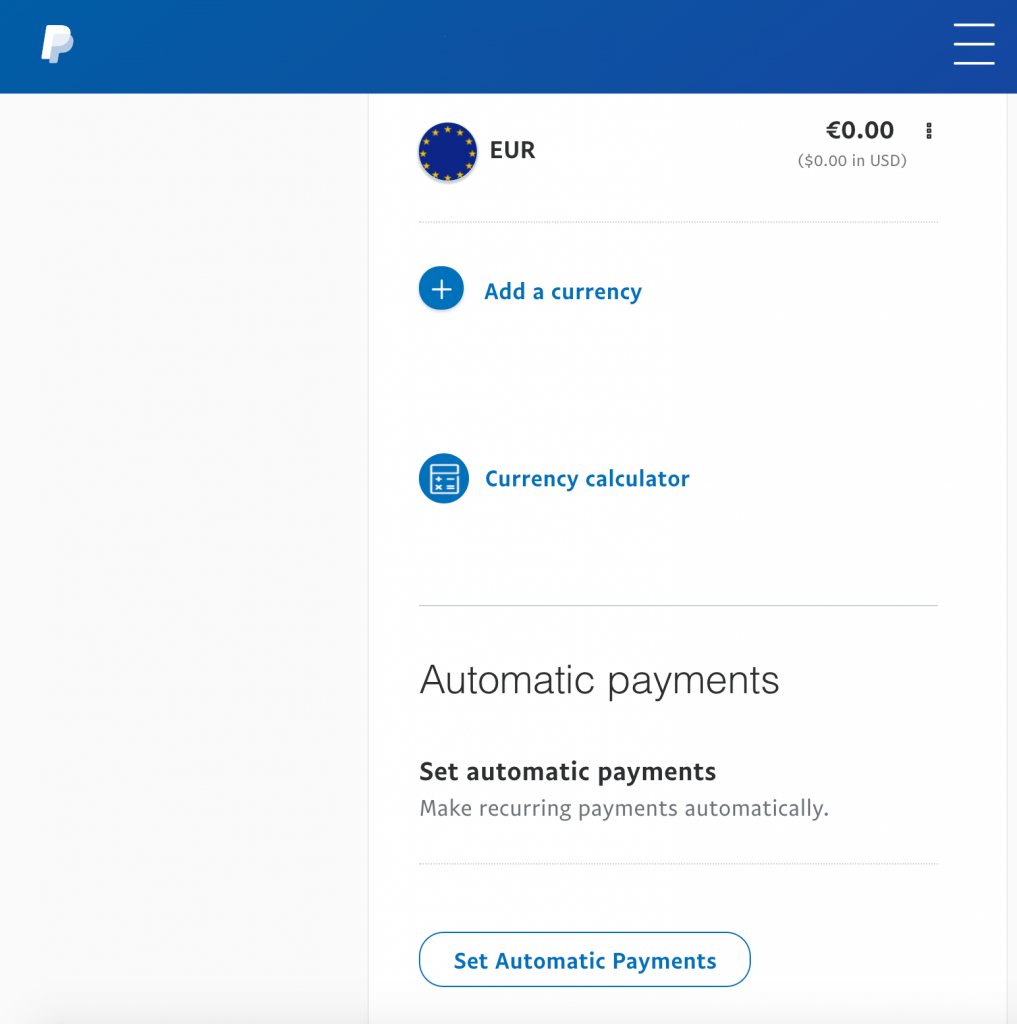
You should see a page called “My preapproved payments”. On this page you will see a table with all subscriptions, automatically billed payments and installment plan payments.
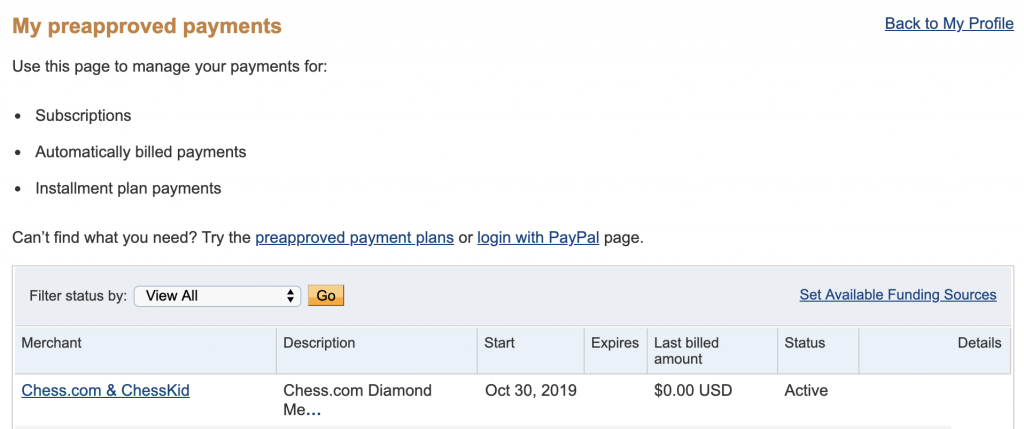
To cancel a specific payment, click on its name in this table. You will see all details about the subscription including all transactions that were performed on it.
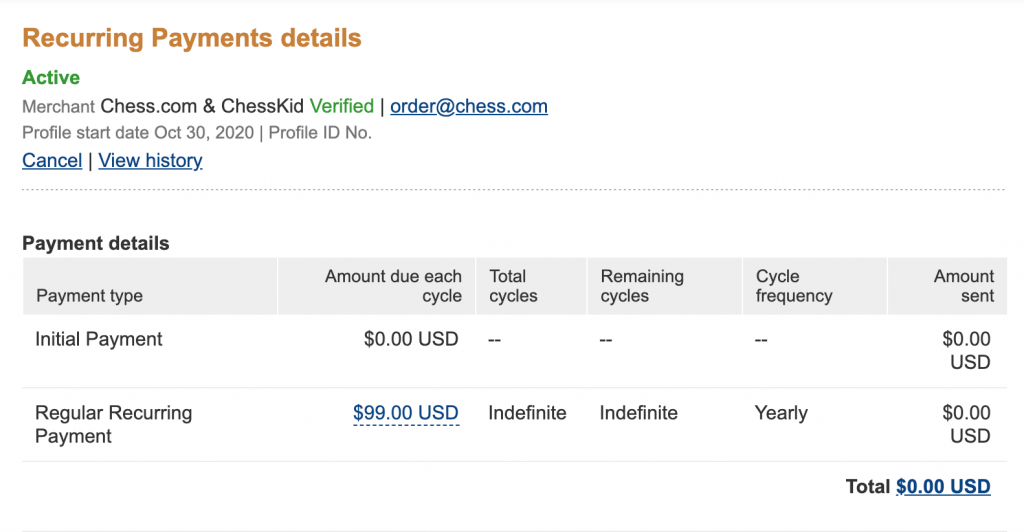
At the top of the page you will find “Cancel” button. Click on it to cancel the subscription and remove permission for the vendor to charge you money on it.