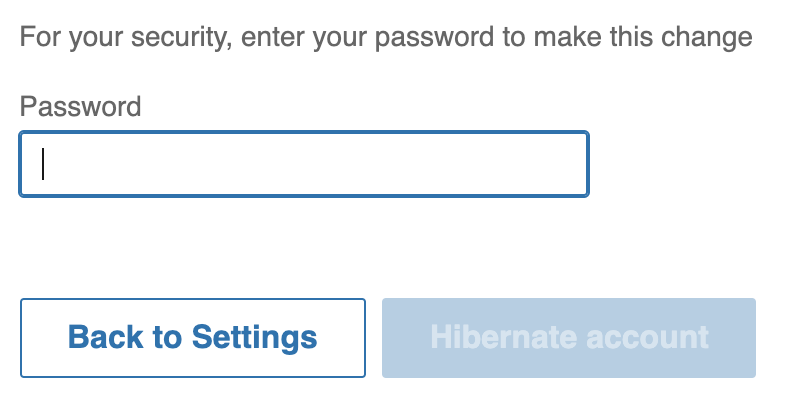Canceling LinkedIn account could be done on the linkedin.com website. LinkedIn cancelation process will remove your account from Linkedin.com and will also delete all your messages, endorsements, recommendations, and connections. Make sure that you carefully weigh available options before canceling the LinkedIn account. Consider LinkedIn account hibernation option described below.
To proceed with LinkedIn account cancellation login to your LinkedIn account and click on “Me” button with your avatar in the top menu. In the popup menu choose “Settings & Privacy” option in the Account section of the menu.
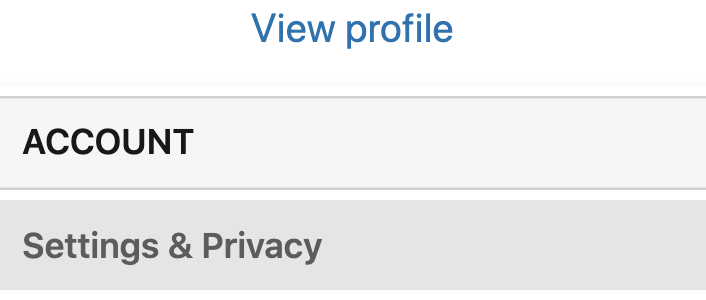
You will see your account settings screen. Choose “Account” section at the top and then “Account management” from the left sidebar.
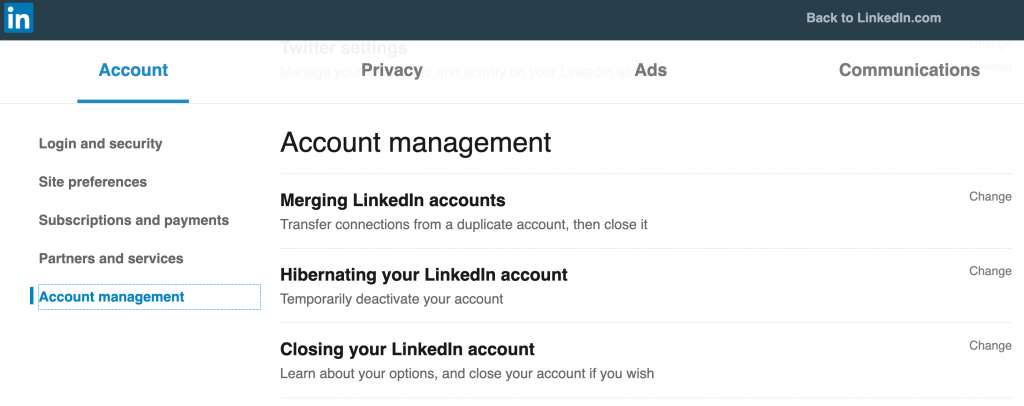
On the right you should see “Closing your LinkedIn account” option. Click on it or on “Change” link next to it to start the LinkedIn account cancelation process.
On the next screen you will see list of what LinkedIn account specific features and content you will lose after deleting the Linkedin account. This includes:
- Messages
- Endorsements
- Recommendations
- Connections
You will also see some examples of your recommendations and endorsements that you will lose after canceling LinkedIn account.
At the bottom you will also see a list where you can select a reason why you want to cancel your LinkedIn account. Depending on the reason for cancelation LinkedIn will try to suggest you alternatives to cancelation. For example, instead of canceling due to too many e-mails LinkedIn will suggest you going to the “Communication settings” and change what e-mails you get from LinkedIn. Similarly, if you have a privacy concern you may fix your privacy settings in “Privacy settings” section of the LinkedIn settings. If you receive unwanted contacts, you may block or report this member instead of canceling the account.
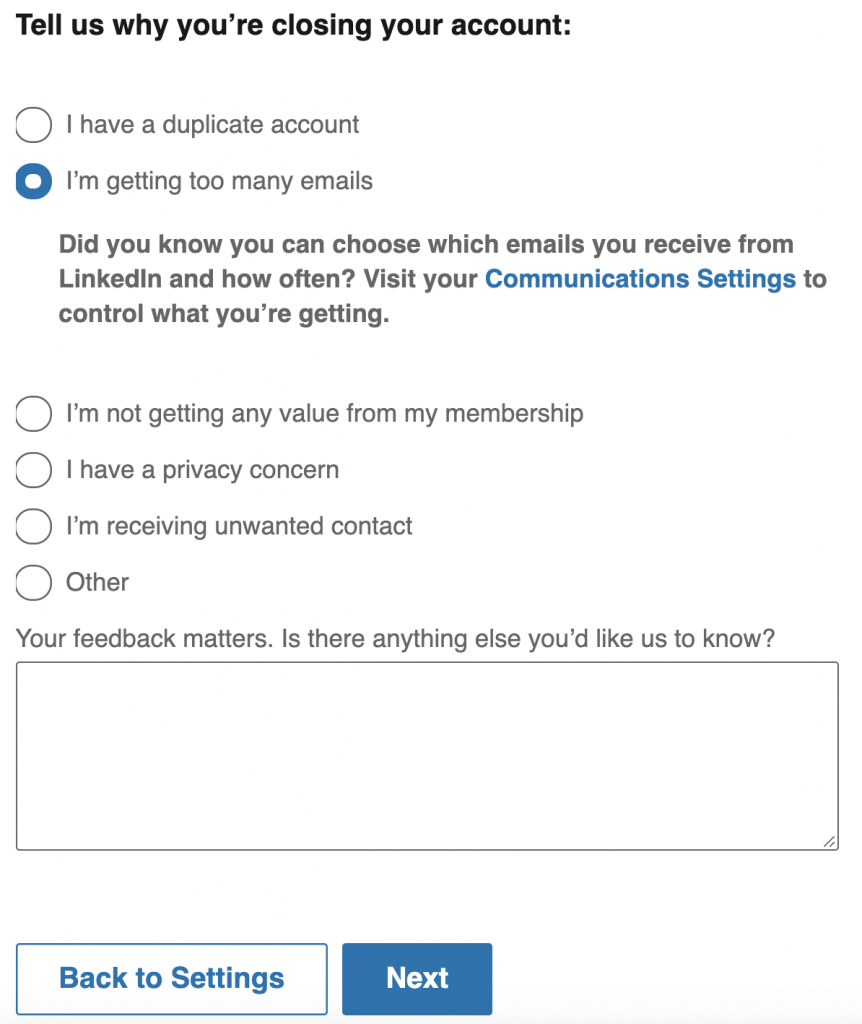
After choosing why you want to cancel your LinkedIn account and clicking “Next”, LinkedIn will ask for confirmation of the cancelation. You will need to enter your LinkedIn password to finalize the cancelation process.
Hibernating Linkedin Account
LinkedIn account hibernation is an alternative to canceling it. Hibernation doesn’t close the account but removes it from LinkedIn search results so people will not be able to find you. Your activity like your comments, content, articles will not be seen by other LinkedIn members. Only your messages and recommendations will be visible.
To proceed with hibernation login to your LinkedIn account and click on “Me” button with your avatar in the top menu. In the popup menu choose “Settings & Privacy” option in the Account section of the menu.
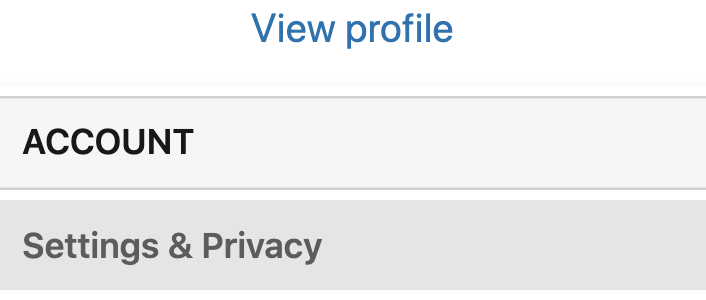
You will see your account settings screen. Choose “Account” section at the top and then “Account management” from the left sidebar.
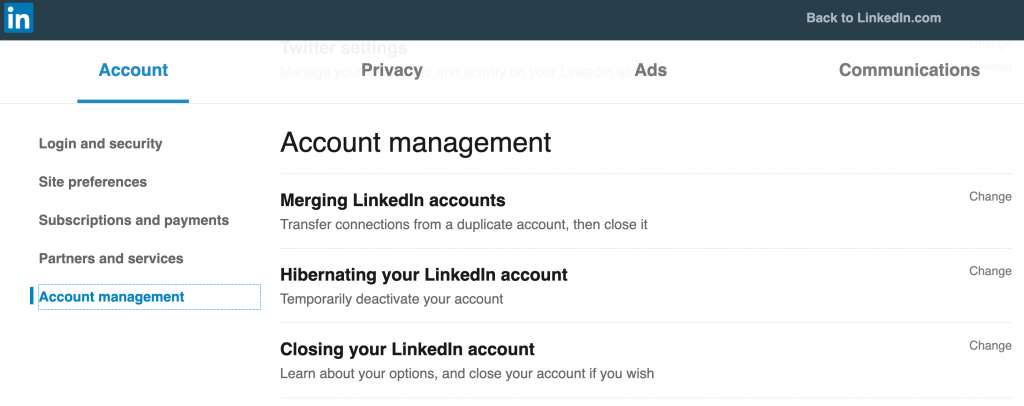
On the right you should see “Hibernating your LinkedIn account” option. Click on it or on “Change” link next to it to start the LinkedIn account hibernation process.
You will see a hibernation confirmation page where you can select a reason why you want to hibernate your LinkedIn account. Depending on the reason LinkedIn will suggest options on how to make adjustments to your LinkedIn account instead of hibernating it. For example, instead of canceling due to too many e-mails LinkedIn will suggest you going to the “Communication settings” and change what e-mails you get from LinkedIn. Similarly, if you have a privacy concern you may fix your privacy settings in “Privacy settings” section of the LinkedIn settings. If you receive unwanted contacts, you may block or report this member instead of canceling the account.
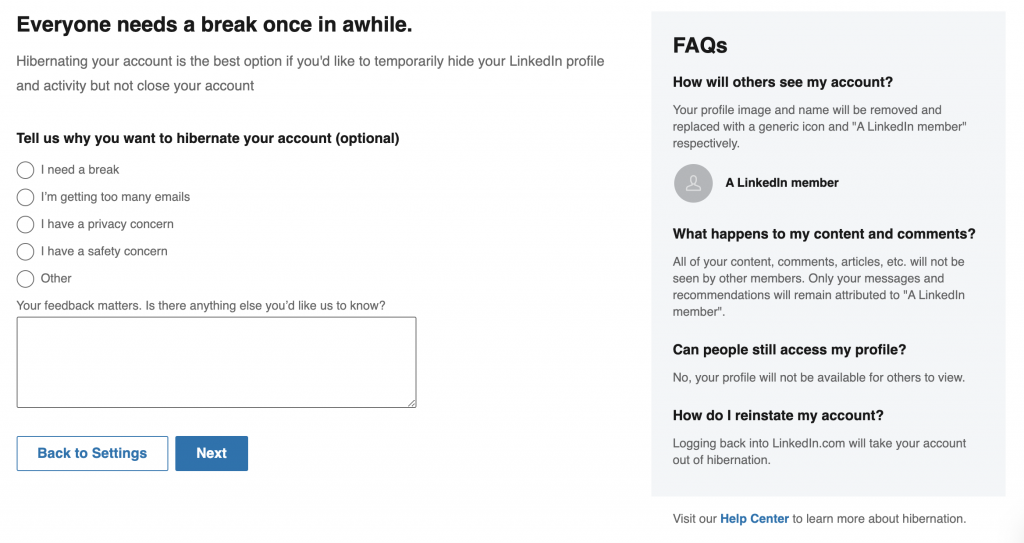
If you choose to proceed with LinkedIn account hibernation and click “Next” you will get to the final confirmation page where you need to enter your LinkedIn password and click “Hibernate account” button to finalize LinkedIn account hibernation.